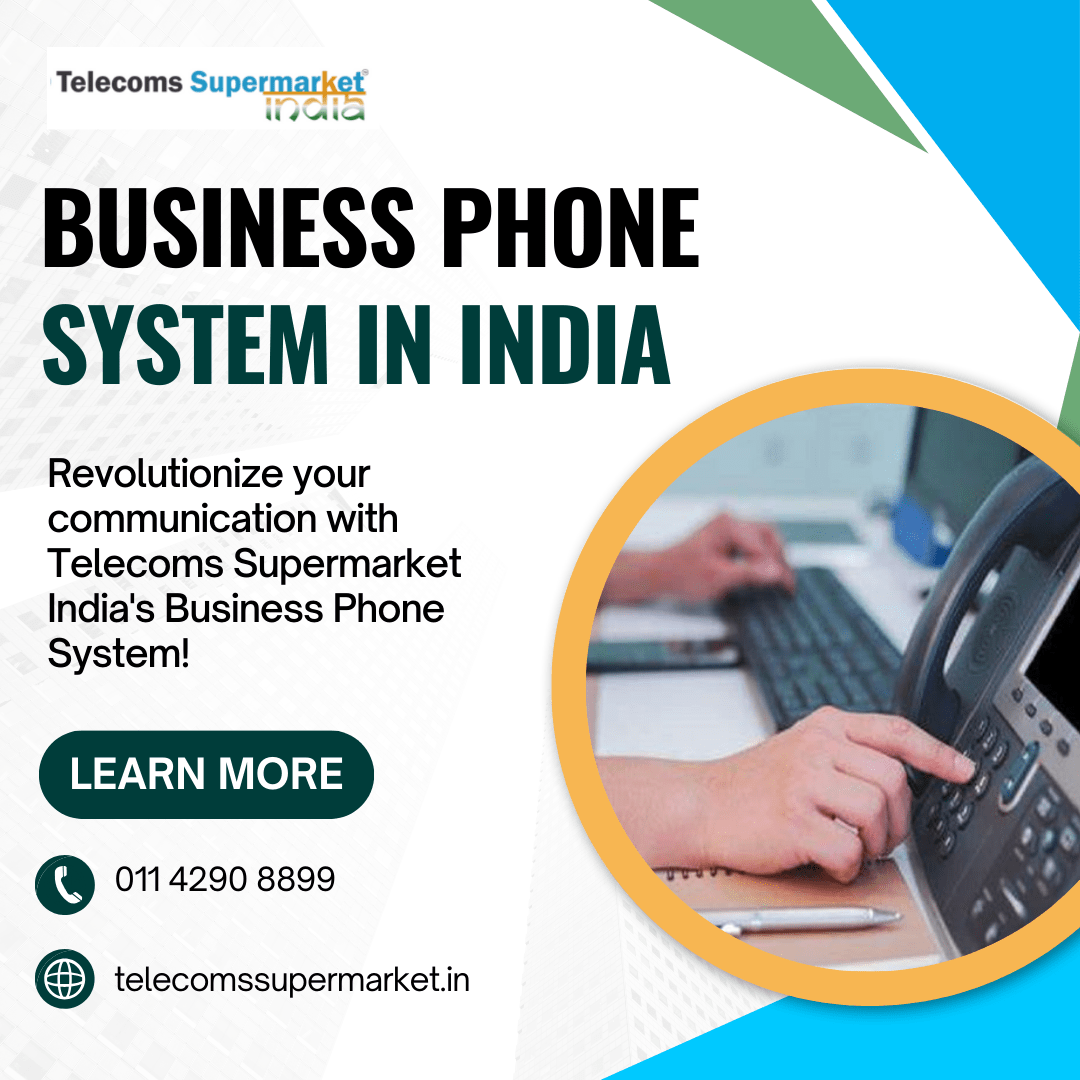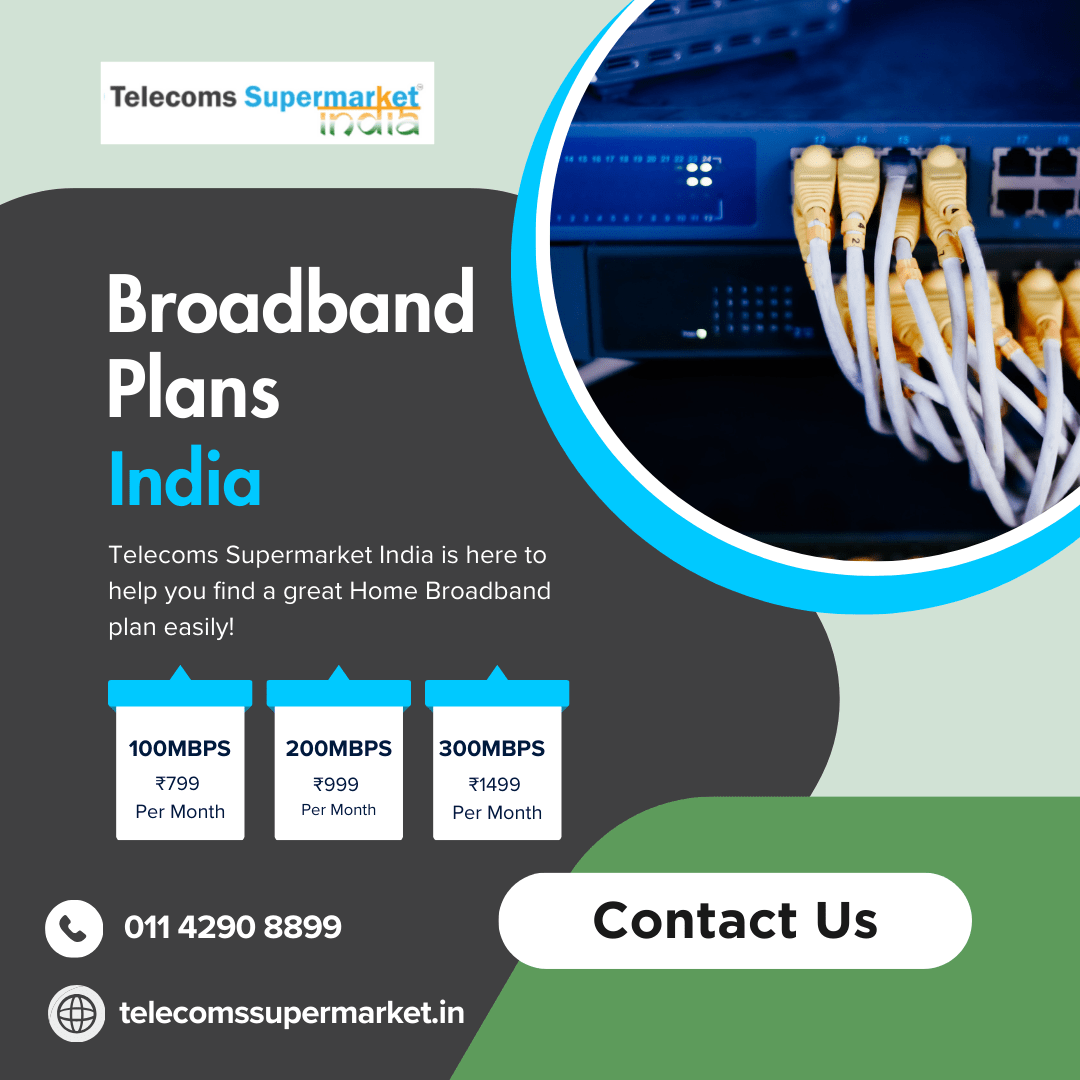
A Canon printer paper jam error can quickly turn a smooth printing task into a frustrating situation. Whether you're printing an important document at home or managing large batches in an office setting, a paper jam can halt your productivity in seconds. Understanding why these jams occur and how to fix them is crucial for keeping your printer in top working condition.
This blog examines the common causes of paper jam errors and provides step-by-step guidance on how to safely remove jammed paper and prevent the issue from recurring.
Common Causes of Canon Printer Paper Jam Error
A variety of mechanical or environmental factors usually trigger a paper jam. These can range from the type of paper you use to internal misalignments or debris buildup. Let's look at the most frequent causes:
1. Incorrect Paper Loading
Improperly loaded paper is a leading cause of jamming. If the paper is not aligned correctly in the tray or exceeds the recommended stack height, it can feed unevenly into the printer.
2. Using the Wrong Paper Type
Some users unknowingly use paper that doesn't match the printer's specifications. Heavy, curled, damp, or glossy sheets may not move smoothly through the rollers, which can lead to a jam. Always use paper that matches the recommended type and weight.
3. Obstructions in the Paper Path
Small pieces of torn paper, paper clips, or even dust can block the paper feed path. Over time, these obstructions accumulate, causing repeated Canon printer paper jam error messages.
4. Worn Out or Dirty Rollers
Paper feed rollers wear down with time and may lose their grip. Dirty rollers can also fail to pull paper smoothly, resulting in jams. Cleaning or replacing them may be necessary in such cases.
If you're facing similar paper feed problems in other brands, following basic troubleshooting Brother printer tips can also be helpful, as many mechanical issues are identical across devices.
5. Multi-Sheet Feeding
If the printer pulls in more than one sheet at a time, it can lead to overlapping and blockage. This is often caused by static electricity or paper being stuck together, especially in humid environments.
6. Internal Hardware Issues
In some rare cases, sensors or internal gears can malfunction, falsely triggering a Canon printer paper jam error message even when no paper is physically stuck.
Signs Your Printer Has a Paper Jam
Recognizing the early signs of a jam can help you address the problem before it causes further damage:
- The printer stops printing mid-task
- Error lights blinking on the control panel
- Canon printer paper jam error message displayed on the screen
- Strange grinding or whirring sounds during paper feed
- Crumpled or partially fed paper visible inside the printer
For Canon models, using a Canon Pixma troubleshooting guide can help diagnose related paper feed or hardware detection errors.
Where Jams Commonly Occur
To effectively remove jammed paper from a printer, it's essential to know where to look. Canon printers typically experience jams in the following areas:
- Rear Cover Area: Jams often happen here due to rollers failing to grip the sheet correctly.
- Paper Output Slot: Paper can get stuck as it exits the printer.
- Inside the Printer (under the cartridge area): Occasionally, the paper gets caught internally near the print head unit.
- Front Tray or Cassette: This issue is especially prevalent when too much paper is loaded or when the tray is misaligned.
Step-by-Step Guide to Fix Canon Printer Paper Jam Error
If your printer displays a Canon printer paper jam error, follow these steps to resolve it safely:
Step 1: Power Off and Unplug
Before attempting any fix, please turn off the printer and unplug it from the power source. This ensures your safety and prevents further mechanical issues during the clearing process.
Step 2: Remove the Paper from the Tray
Gently pull out the paper tray and remove any loose sheets. If the paper stack appears uneven or overloaded, adjust it accordingly. Set the tray aside for now.
Step 3: Open the Rear Cover
Carefully open the rear cover. This area is commonly where the stuck paper gets lodged. If you see jammed paper, grasp it with both hands and pull slowly in the direction of paper feeding. Avoid using sharp tools or excessive force.
Step 4: Inspect the Fuser and Output Slot
Open the top cover and inspect the area near the output slot and fuser. If the paper is crumpled here, pull it out carefully to prevent tearing. Be cautious around heated components, especially if the printer was recently in use.
If you're unsure about internal handling or need further technical advice, contacting Epson printer customer service or similar support lines for other brands can offer structured troubleshooting assistance.